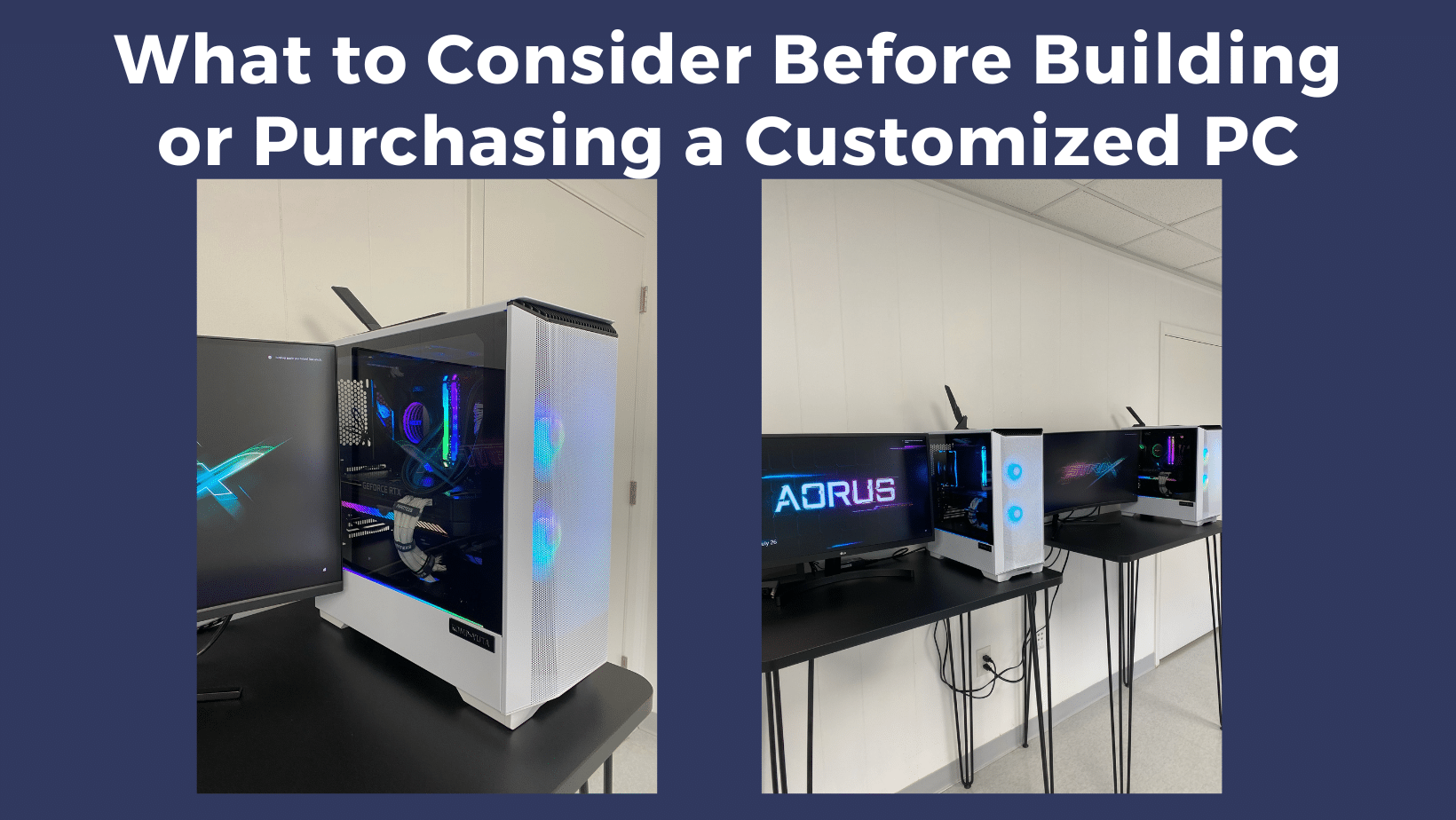This blog post discusses some general guidelines and tips for building your own gaming or general-purpose PCs. Through our retail store, Tech Gallery, we can provide the parts and guidance necessary to have an enjoyable build experience.
1. What do you want to build?
As with anything you build, understanding what you want to create is usually the best place to start. It’s easy to get overwhelmed by all the variables and options in a PC build — knowing what you want helps to streamline these choices.
Your PC can be built for different needs. Whether you’re a die-hard gamer looking for a custom gaming PC, a student doing research and editing, or someone who uses their computer for day-to-day tasks, building a PC can help personalize your computer to suit your needs. Once you know what kind of PC you want, you will understand what kind of hardware you need — these are the components that make up your computer and determine its performance.
You can get the most out of your computer’s performance for less overall cost by investing in the right components from the start.
2. What parts you’ll need
Once you’ve decided what kind of PC you want to build, you can begin to research and purchase the hardware.
The essential components for your PC are:
- the motherboard
- a processor (CPU)
- storage (hard drive or SSD)
- memory (RAM)
- graphics processing unit (GPU)
- case
- operating system (OS, Windows or Linux)
These are the “guts” of the computer, and they have the most impact on your system’s overall performance. In comparison, the other components — monitor, mouse, power supply, and keyboard — have less of an impact on performance.
Motherboard
Start here in you planning because the motherboard is the component that connects everything together — your hardware, the power supply, and the graphics cards — so it’s the first component you’ll want to choose.
The motherboard dictates the physical form factor and size of your PC build, but it also determines what other pieces of hardware the computer can use. For example, the motherboard establishes the power of the processor your PC can handle, the memory technology (DDR5, DDR4, DDR3, etc.), the storage form factor (2.5-inch, mSATA, or m.2) and the storage interface (SATA or PCIe). (If these terms all sound confusing to you, check out our explainers on memory technology generations and storage form factors).
Even though you’ll want to choose your motherboard based on other compatible components — like which RAM it’s compatible with — the motherboard should always be your starting point.
Processor/Central Processing Unit (CPU)
The CPU is the engine of your computer and sets the performance expectations for the entire build. The CPU provides the processing power and instructions behind all your computer’s operations.
When determining which CPU to install, pay attention to the gigahertz (GHz) — the higher the GHz, the faster the processor. However, more GHz also means the CPU consumes more energy, leading to higher system temperatures that require better airflow or heat dissipation with the computer. This will likely mean you need to add a cooling system to your build as well.
GPU (Graphic Processing Unit)
This is a MAJOR component to any gaming PC. You’ll also see GPUs commonly referred to as graphics cards or video cards. Every PC uses a GPU to render images, video and 2D or 3D animations for display. A GPU performs quick math calculations and frees up the CPU to do other things.
Memory (RAM)
Adding memory (RAM) is one of the fastest, easiest, and most affordable ways to amplify the performance of the computer you’re building. RAM gives your system more available space to temporarily store data that’s being used, so it helps you carry out simultaneous tasks, such as having several tabs open while surfing the web without long load times.
Even background services and processes, like system updates, can draw from your RAM, and that’s why it’s crucial to have as much memory as possible. The more things your computer needs to think about, the more memory it’ll need.
Choosing the best RAM for your system involves two things: compatibility and how much RAM your system can support. First, identify the kind of module your system uses by the form factor (the physical form of the module — generally, desktops use UDIMMs, laptops use SODIMMs), then figure out the memory technology (DDR5, DDR4, DDR3, etc.) your system supports.
Second, your system can only handle so many GBs of memory. If you buy 64GB of RAM and your computer can only handle 16GB, that’s 48GB of wasted memory you can’t take advantage of. And not everyone needs the same amount of RAM – think realistically about how much RAM you need for your computer usage.
There’s an easy way to find compatible upgrades: download the Crucial® System Scanner and let it do the work for you. It displays how much memory you currently have, the maximum memory capacity of your computer, and available upgrades for your specific system. Using the System Scanner is safe, doesn’t cost a thing, and guarantees product compatibility when you order on Crucial.com.
Storage (SSD)
Your files and data are saved on your storage drive — either a hard disk drive (HDD) or solid-state drive (SSD). Although hard drives have traditionally given you more storage for a higher value, SSDs have essentially made them outdated – performing 6x faster on average and 90x more energy-efficient than hard drives. The speed discrepancy comes from how the different types of storage devices load data (read) and save or transfer data (write). Hard drives use small mechanical moving parts and spinning platters, SSDs use NAND flash technology. The difference results in better speed, efficiency, and durability because small mechanical parts and spinning platters are much more susceptible to physical damage than NAND.
Case, fans, and power supply
The kind of PC you’re building will also influence the kind of case, fan, and power supply you’ll need to use. If you’re creating a high-powered performance workhorse, you’ll need a robust power supply to make it all run. You’ll also require a case with optimal internal airflow and fans to expel hot air that could potentially damage the system. Zip ties are a massive help with managing all the cables inside your rig, and consolidating the cables helps improve airflow.
3. PC building on your budget
The amount of money you spend on computer parts can vary greatly, so it’s a good idea to have a realistic budget in mind ahead of time. Most builders want to get better (or at least match) the performance of pre-built PCs, but all those customized upgrades can lead to a slightly more expensive final cost. Expect to pay more if you’re going for the best possible performance in all your PC components. Faster processors cost more than slower ones, and memory and SSDs with more GB cost more than those with fewer GB.
Since memory and storage take a large chunk of the cost of a new computer, building your own PC gives you the flexibility to save on these components if you wish. While RAM and SSD costs rise with the amount of GB they offer, they are less expensive than buying pre-installed components that are often inadequate and need to be upgraded quickly.
Top Tips for building a PC:
- Prepare a large workspace to keep your build organized — nothing gets more frustrating than when you can’t find what you’re looking for.
- Wear an electrostatic discharge (ESD) wrist strap or ground yourself by touching an unpainted metal surface to prevent static electricity, and work on solid floors rather than carpeting, if possible. Static energy is one of the few ways the hardware can be damaged.
- Keep a can of compressed air handy to remove any dust or fine debris from the interface, especially while you install the processor, memory, and SSD.
At LTS, we are thrilled to offer our own line of custom-built computers called “Kompyuta ” in our Tech Gallery. If you have any questions, contact us or stop by our Tech Gallery!